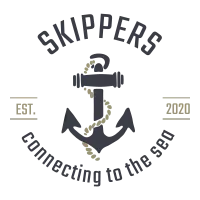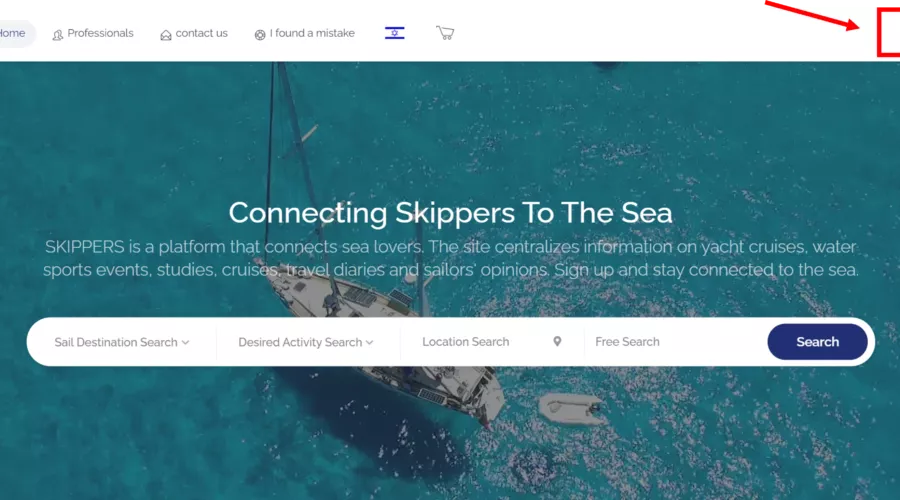Skipper’s User Guide – Uploading Content
Skipper’s User Guide – Uploading Content
1. On the Home page, click Sign In and Register.
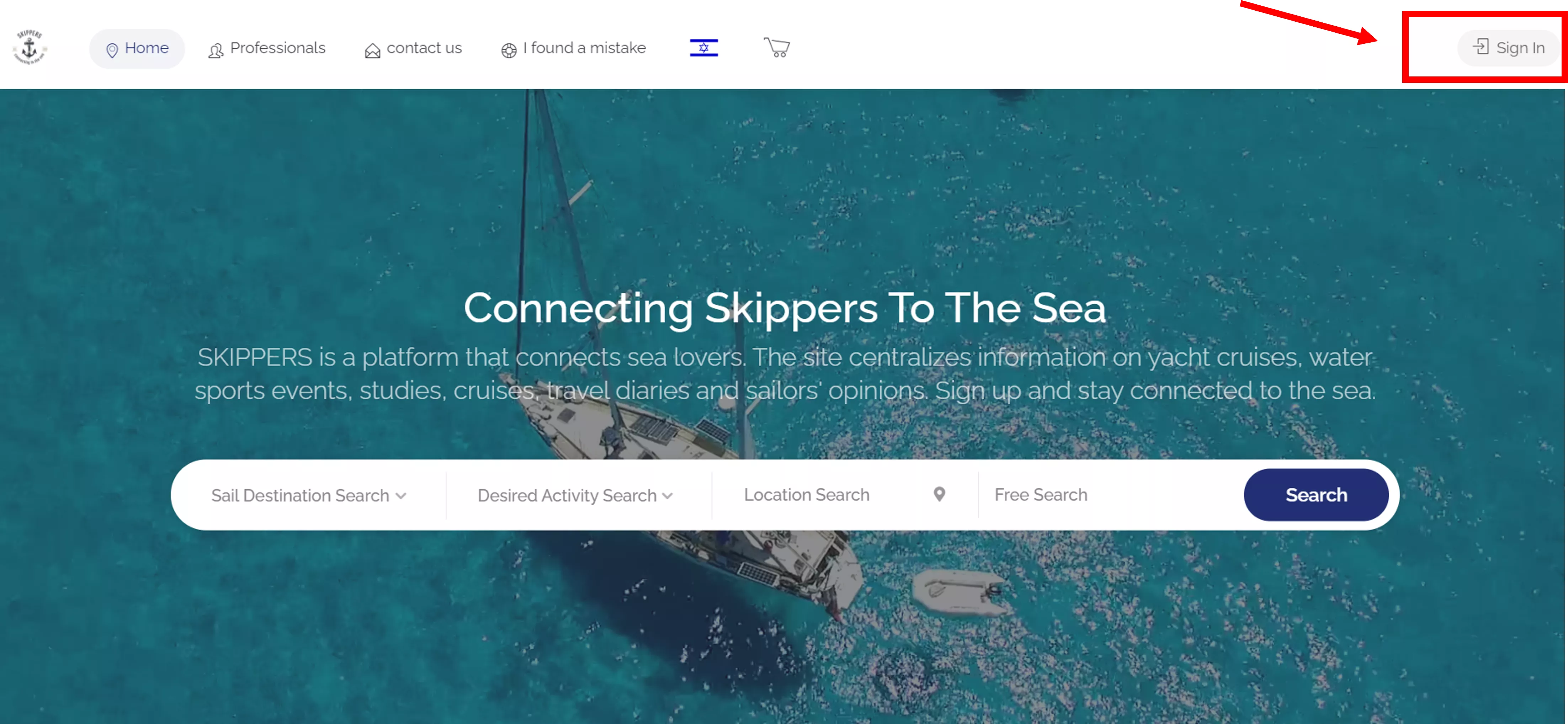
2. After clicking the register button, select login to the site or register to the site.
If you are a new user registered to the site, your personal details must be filled in.
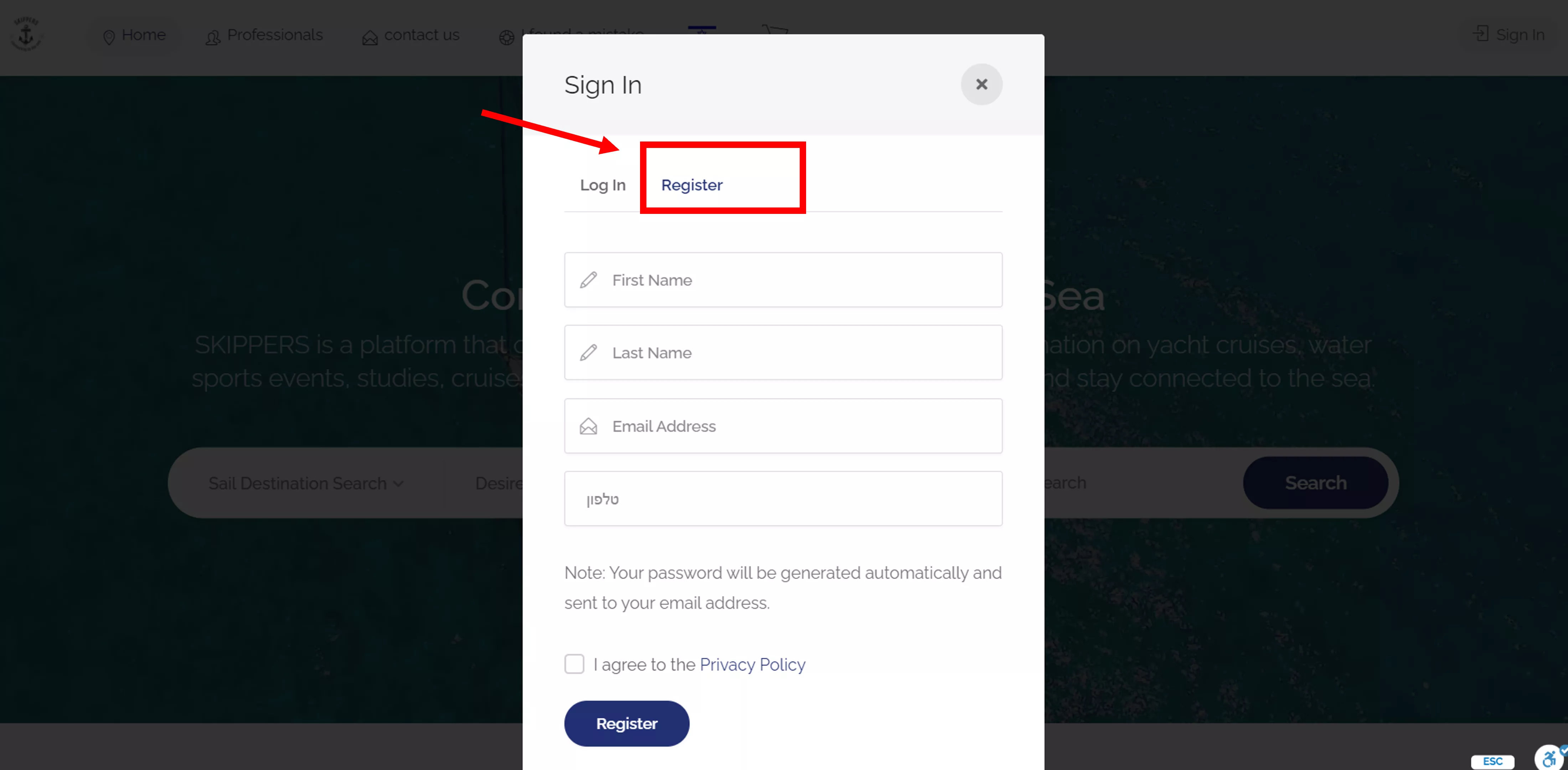
3. After registering and logging in to the site, select “Add a point of interest” to enter the desired content.
The same function can be achieved through the control panel. A window will appear on the left side where you can select the “Add Point of Interest” function.
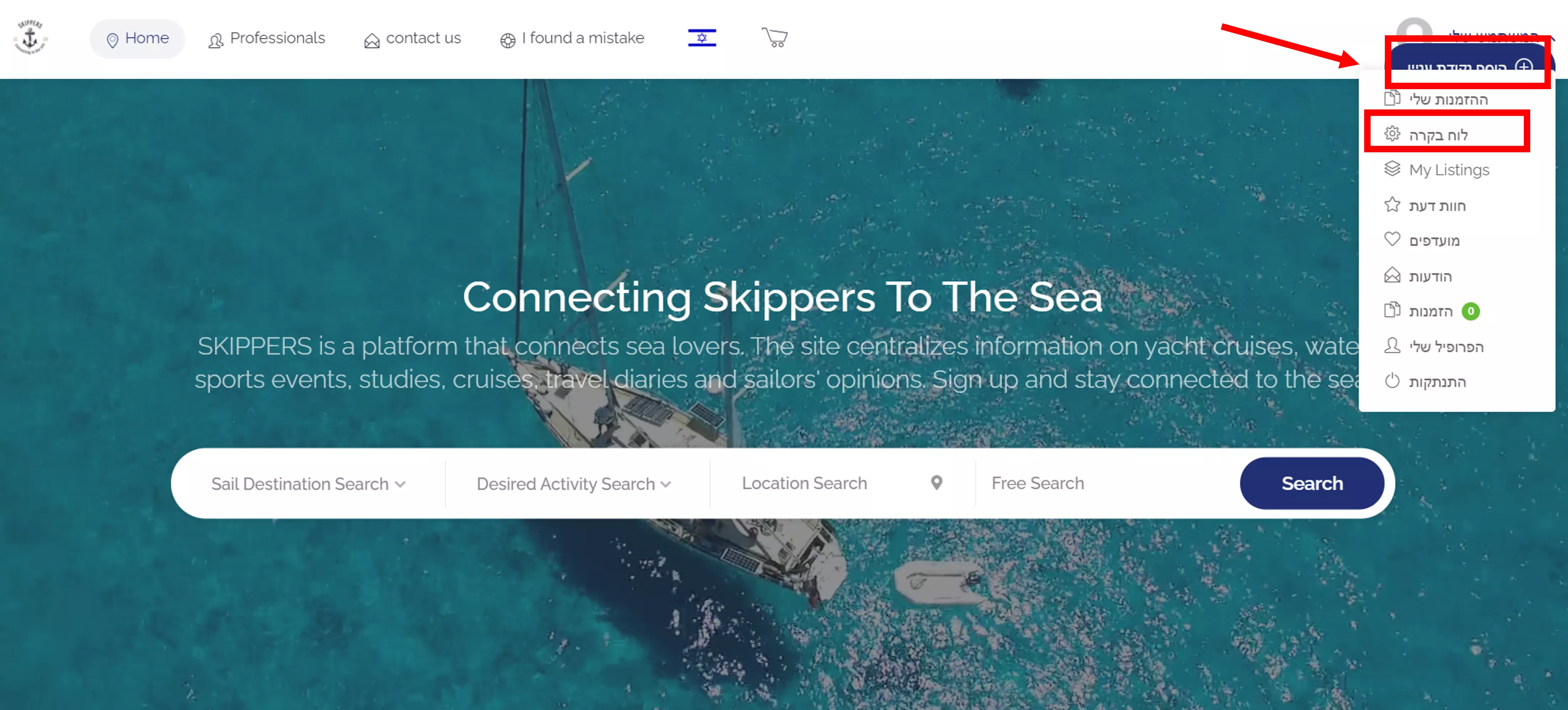
4. After clicking, the “Add Point of Interest” screen will open.
In this screen you need to fill in the name of the point, the category to which the point belongs (for example – in the category – “moorings, marinas and ports” a filter menu will open where you can mark any relevant feature. For example – electricity, water, moring, anchor, etc.).
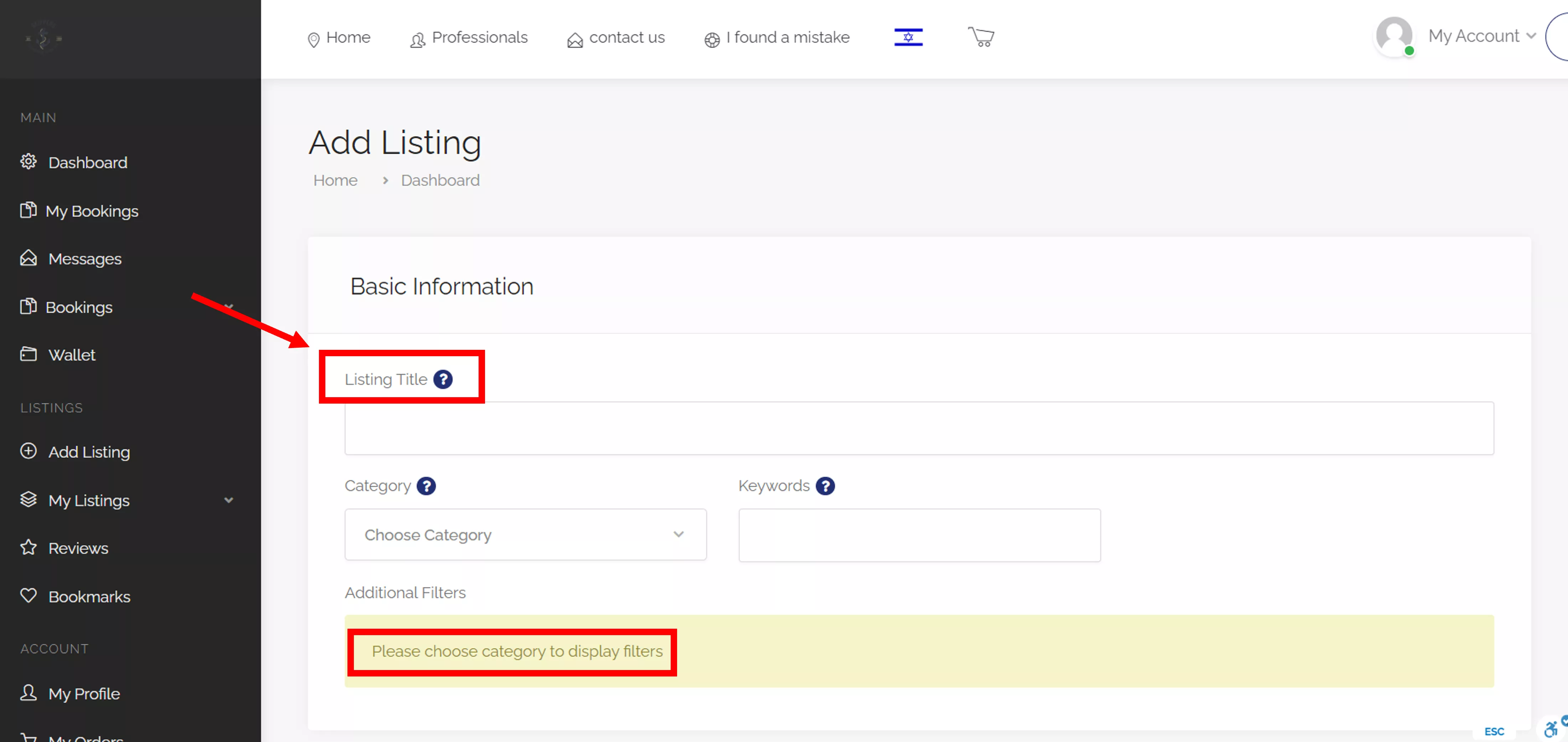
5. To add the record, scroll down to fill in all the attributes.
Later in the feed, functions of adding location, images, free text, and additional options will open.
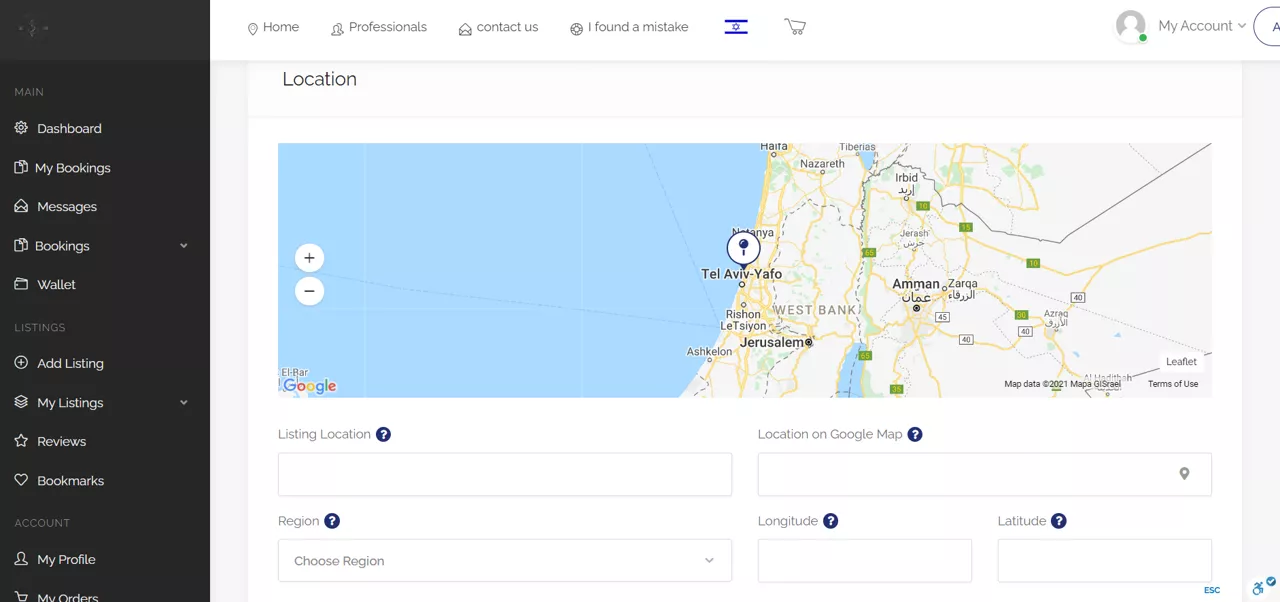
6. On the social media screen, you can move the cursor and allow direct contact with the content uploader.
Thus, both service providers (boat repairs, electricity, mechanics, brokers, etc.), as well as business owners (restaurants, spa cafes, etc.) will be able to receive direct inquiries and provide customized information to users.
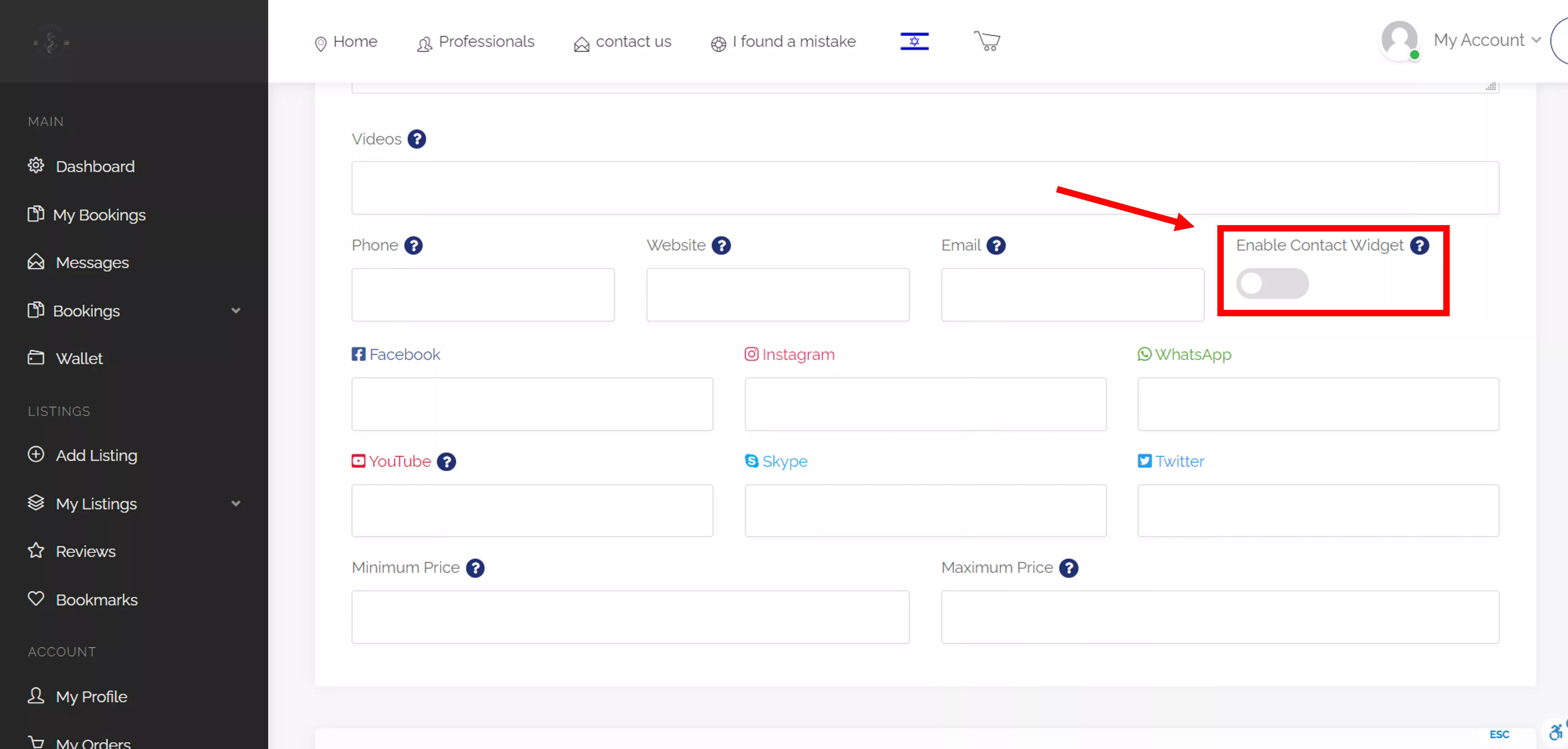
7. After filling in the content at the bottom of the page, click on the button to preview the content.
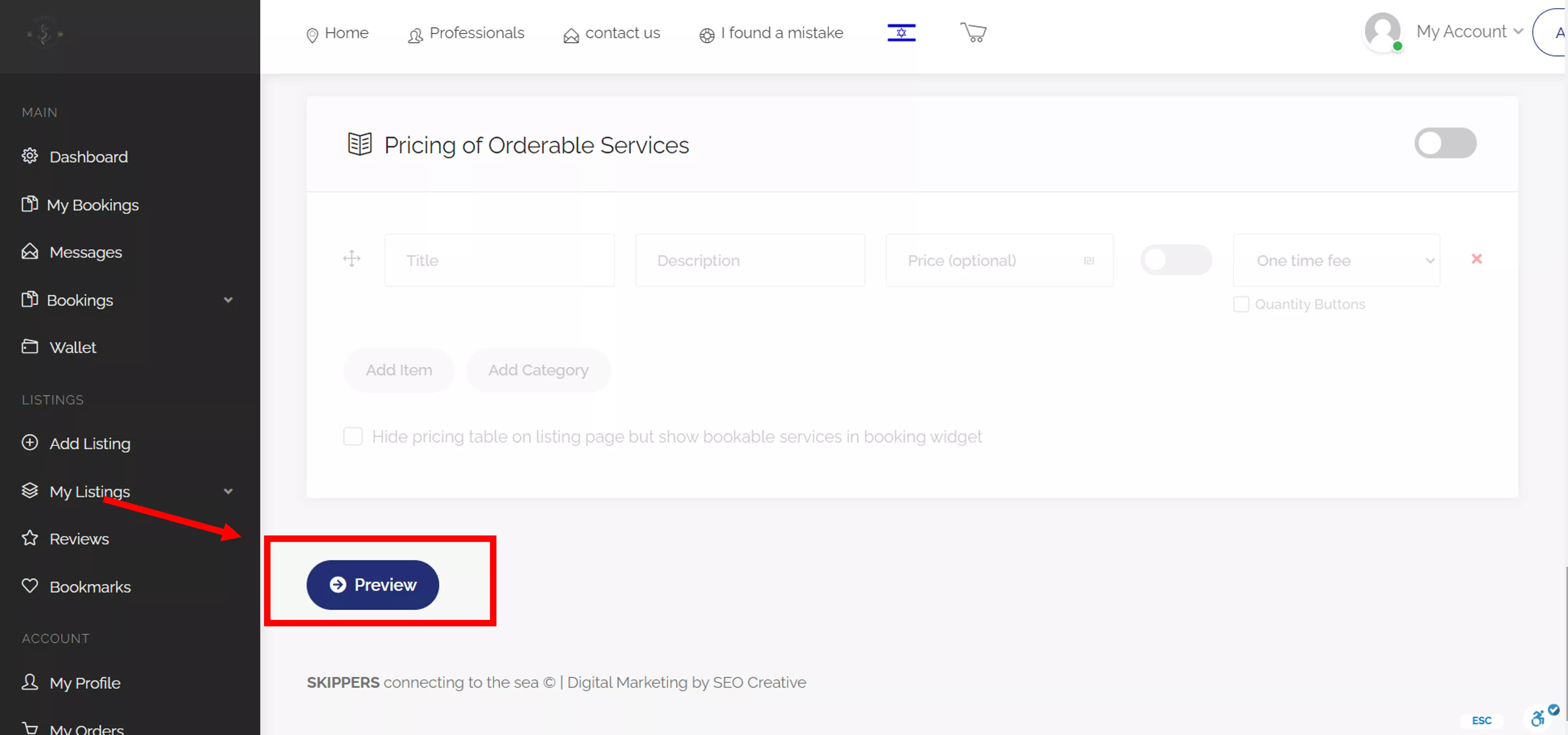
8. After reviewing the content, you can continue editing or confirming.
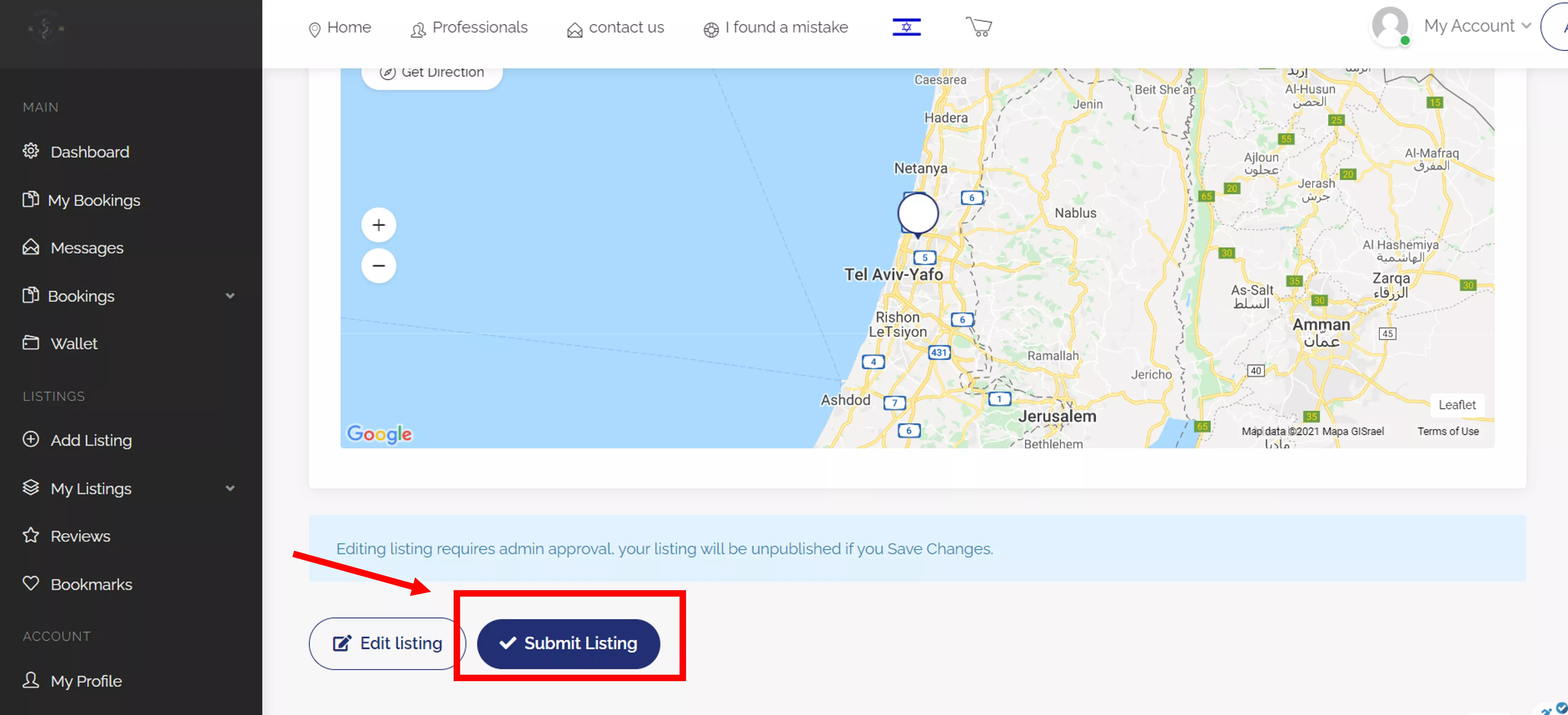
9. Congratulations, the content has been uploaded to Skipper’s website and will be approved by the site’s management the same day.
Please note that your email box will receive a thank you email from Skipper’s family for your contribution to the community.